Features Release Notes:
New & Enhanced Journal Features, ‘Go Big’ Chart view, Exchange List update.
We’re pleased to announce the latest Release of the Trade Tool Trading Platform. The Journal has an updated look and is more intuitive from automatic syncing and improved trade-matching. Users can now add notes immediately upon placing orders vs. having to navigate to other areas of the platform to do so. The New Journal Features and Functions are user-friendly, allowing more analytic capabilities.
Charts have a ‘Go Big’ button to maximize the chart size. The Exchange list has also been updated on the Dashboard in the Research Tab.
Life Of The Trade
Introducing the new “Life of Trade” View in the Journal.
Trades are grouped by Symbol, making it easier to follow the trade from Open-Adjust-Close – along with any Assigning/Exercising of the underlying stock.
This view further allows you to sort by Account, Symbol, etc for more targeted analysis.
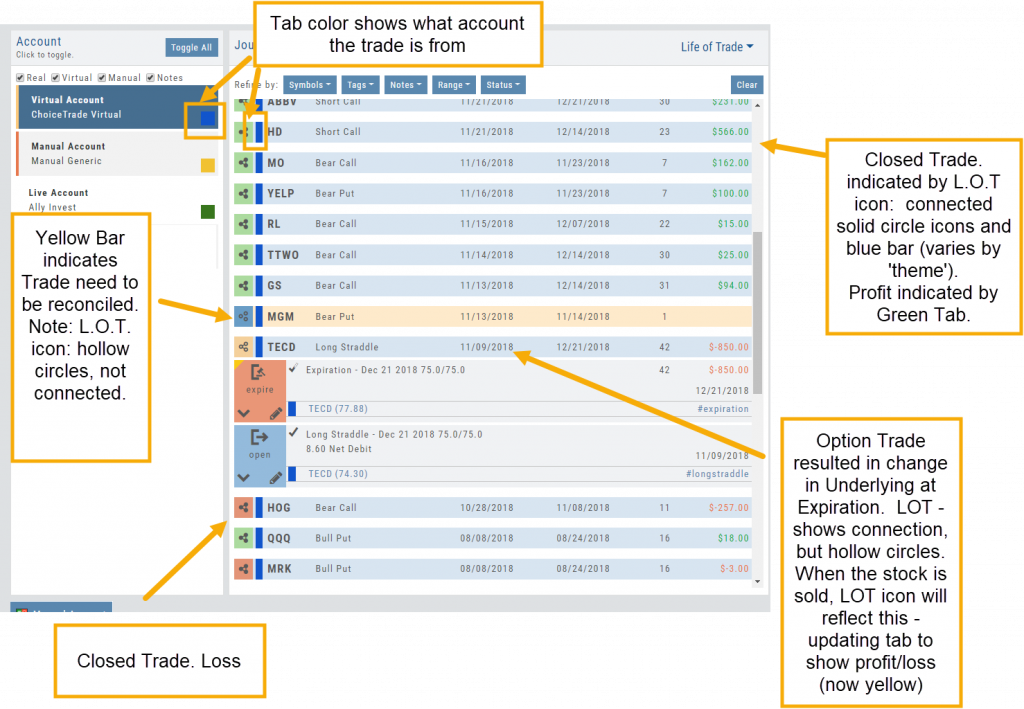
Refine Journal Entries by ‘Status’
‘Status’ provides an additional avenue to refine your Journal updating and analysis in the Life of Trade view.
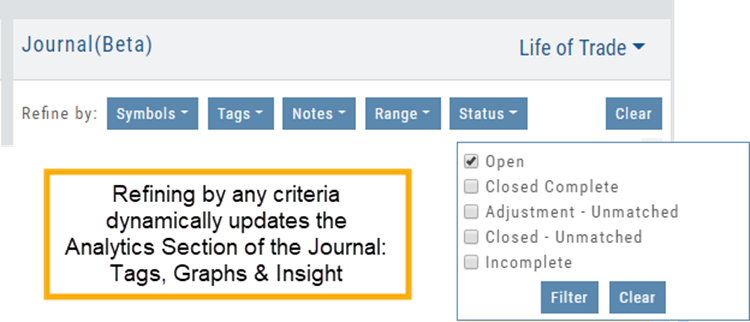
- Open – current, active trades without prior change in underlying. Identified by Blue Tab.
- Closed Complete – all legs of trade, including any adjustments or change of underlying, have been closed and matched. Identified by Green or Red tab (Profit or Loss).
- Adjustment – Unmatched – the original trade has been adjusted, but the changes have not been reconciled. This entry will be identified by a Yellow tab.
- Closed – Unmatched – the original trade, including adjustments and change of underlying are closed, but one or more components of the trade need to be matched. Identified by yellow tab.
- Incomplete – the original trade resulted in change in the underlying stock being Assigned or Exercised.
Automatic Account Syncing – Up to 2 Months
When you add your brokerage account to the platform, make sure to select the ‘Auto-Journal’ Feature enabled. By doing so, the system will automatically insert orders/trades from the last two months into the platform’s Journal.
After the brokerage is added, any trade executed on your brokerage website instead of through the platform portfolio will also be captured in the two-month time period.
Finally, there is no need to go to an account’s Order Status tab to update Journal Trade Tabs. Simply log in to the account from the Account Summary Tab. Trade tabs will automatically update for the last 2 months!
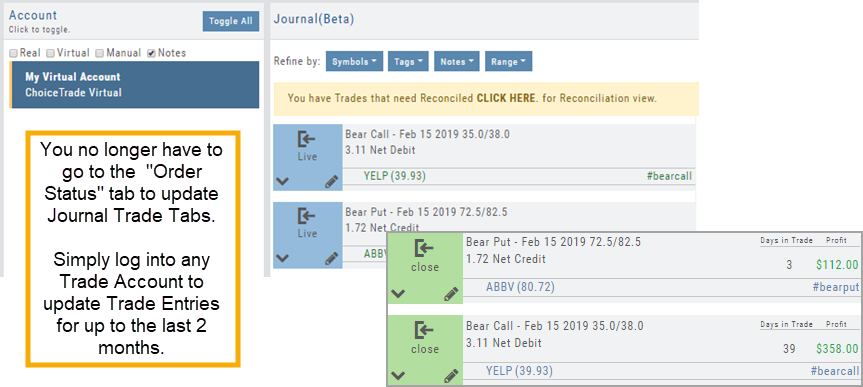
Journal Tile View includes more Trade Detail
The new Insight Tab in the Journal offers visual feedback on your trading activity. The graphs are responsive to and update automatically based upon criteria selected including:
- Trading Account
- Symbol(s)
- Tags
- and/or Date Range
The top graph shows the overall activity, as well as Winners & Losers.
The middle line graph displays profitability or losses over the date range selected.
The bottom bar graph shows profit/loss by trade in the selected date range.
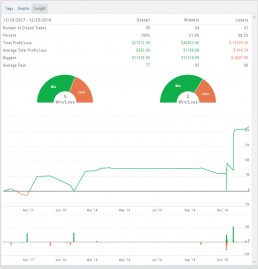
Add Journal Notes Upon Submitting Orders
Users can now document details on Entering, Adjusting or Exiting a Trade quickly and easily after submitting an Order.
Upon successfully submitting an Order, simply click “Add Journal Notes“:
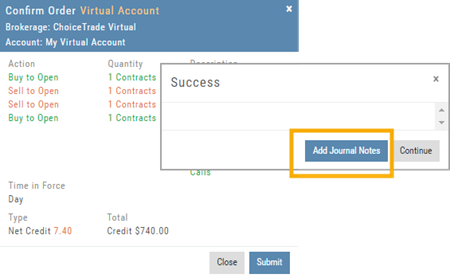
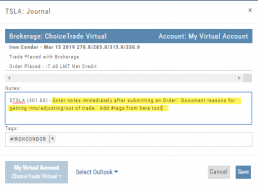
‘Go Big’ Feature for Charts
In addition to the ability to adjust Chart Height and Width, the Charts can now ‘Go Big’ and expand to full screen size.
Click ![]() as shown below:
as shown below:
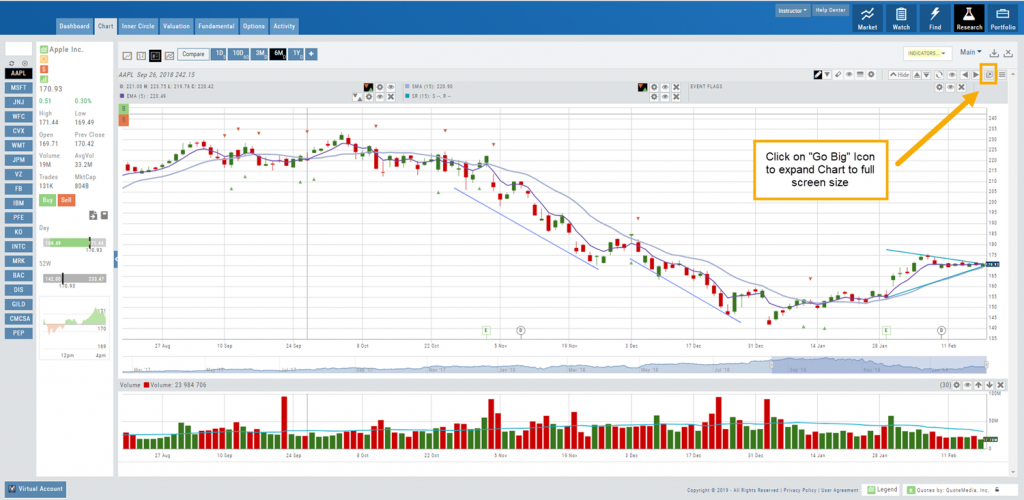
The Buy/Sell icon, ![]() , located at the upper left of the screen allows you to trade directly from the full view. To return to the regular chart view, simply click the ‘Go Big’ icon or ‘esc’ on your keyboard.
, located at the upper left of the screen allows you to trade directly from the full view. To return to the regular chart view, simply click the ‘Go Big’ icon or ‘esc’ on your keyboard.
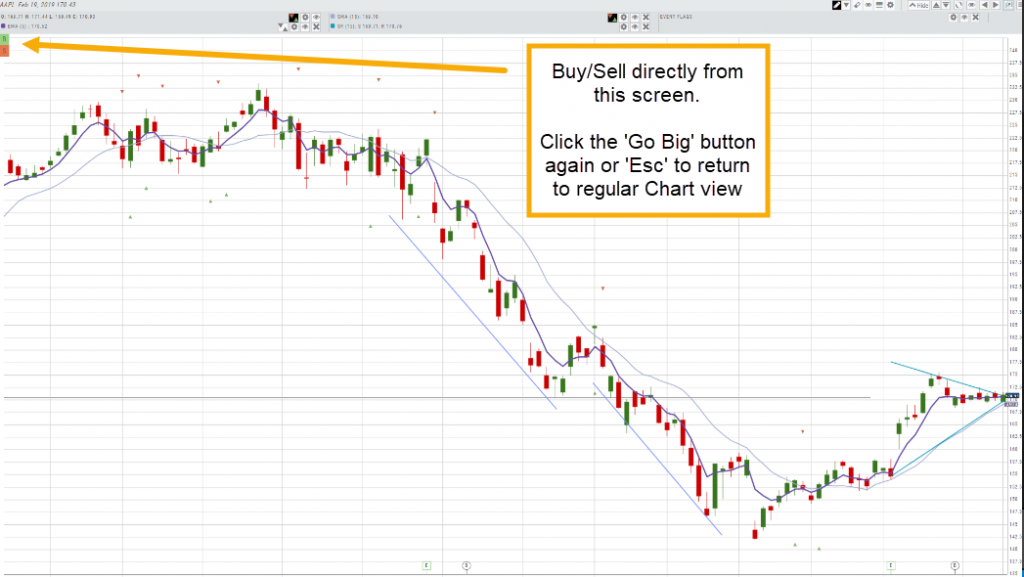
Exchange List updated
The Exchange listed in the Company Overview section of the Dashboard now lists the name of the Exchange, instead of the abbreviation.
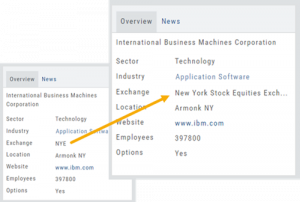
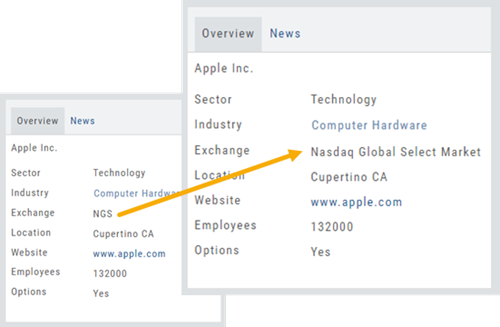
Change Log:
- Chrome – Version 72 – work-around to correct display issues caused by bug in browser’s latest Release
- Sending Symbols from Heatmap to Watch Lists has been corrected
- Contrast issues on Dark Themes addressed
- 404 Error resolved for Dashboard>Scans
- Cancelled Trades will not be included in Life Of Trade queries
- Sending candidates from Find>Scans to Research is resolved
- Manually entered entry price will not result in an Unmatched trade
