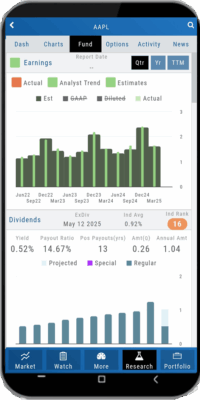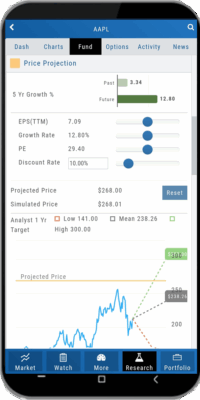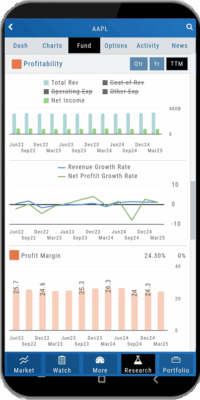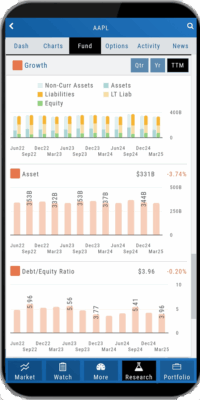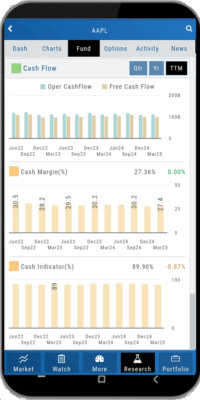Platform Features Release: New Chart Periods, Mobile App Updates, Order Status Message
This Release includes Mobile App enhancements with some important upgrades, New Chart periods added and important Order Status messages.
Fundamental Data: This tab greatly expands the amount of data provided, mirroring what is displayed on the desktop browser version
Faster response time: Technological updates enable the app to perform actions more quickly.
Alert Functionality on Mobile App: Upon enabling Notification functionality on your devices, you will receive alert notifications on your mobile device, even when not logged into the platform!
One, Two & Four-Hour Chart Views – New periods allow for more technical analysis.
Order Status Message – The status provides feedback if an order is rejected.
Mobile App – Fundamentals
The Fundamentals Tab allows you to scroll to see the same datapoints as on the desktop version. This includes the ability to select, where applicable, The last Quarter, Year or Trailing Twelve Months (TTM).
Toggle data displays by clicking on the individual datapoint in the legend for each section.
Enhanced Alert Functionality on Mobile
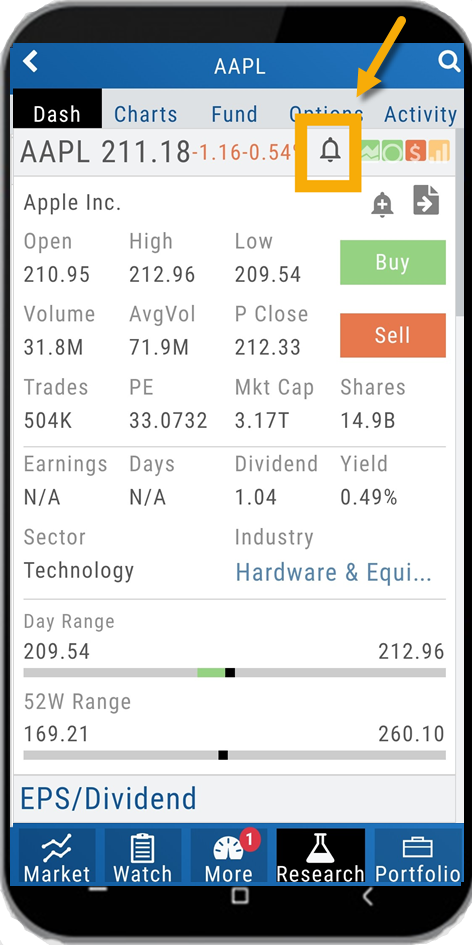
Enabling Alert notifications on your device will allow you to receive important updates – even when you aren’t logged into the app!
If you are logged in and such notifications are enabled, the notifications will appear as a pop-up on your desktop if you are logged into your platform or to your browser if you aren’t .
Alerts can be set up on Desktop (web and app) and the Mobile App.
Chart Periods
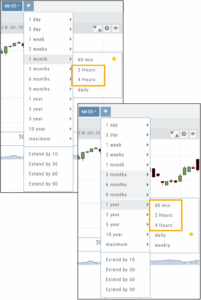
2-hour and 4-hour candlesticks have been added to the 1-Month Chart Period.
3-Months through 1-Year, inclusive, offer 1-hour, 2-hour, and 4-hour candlesticks for more in-depth chart analysis.
To add to the dro
p-down list of Chart Periods as a “Favorite”, hover your cursor to the right of the period selected for a sta
r to appear. Click.
To remove from the drop-down, click on the Star again.
Order Status Message
If an order gets rejected, the Status becomes a link that, when hovered over, displays the reason for the rejection.
For example, on a 100k Virtual Account, an order was submitted to buy 200 shares of a $1200 stock. It was rejected, and the message on the Order Status read:
![]()
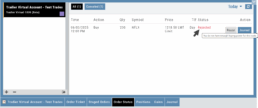
Change Log
- Resolved “Erase All” behavior
- Reset Zoom function on Max W and M resolved
- Mobile App Account highlight function corrected
- Chart Period selection – activation area increased
Position Notifications
When you Enable and Activate Account Notifications, you’ll receive emails on upcoming activity that may affect your existing positions.
- Upcoming Earnings – Monday Morning via Email
- Upcoming Dividends – Monday Morning via Email
- Option Position Expiring – Two days prior via Email
To begin, locate and click on the Envelope Icon at the top of the platform page, next to your Username:
![]()
Follow the steps as outlined and illustrated:
- Click on Notification Settings
- Add your email (Optional: Add 2nd email)
- Check/uncheck Categories
- Click “Save”
The settings can be updated at anytime by following the above steps.
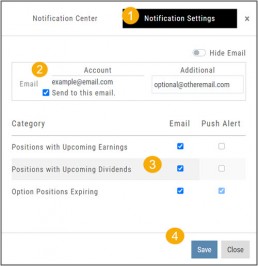
Next:
For each account you want to receive notifications on, toggle the switch located on the Account Summary tab to the “On” position as shown in the graphic.
**Without this step, you won’t receive the notifications.**
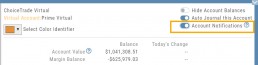
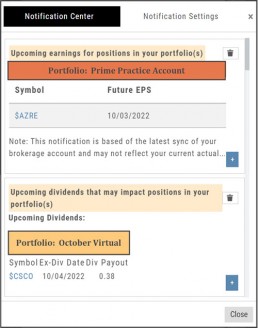
Expiration Notifications will be emailed 2 days in advance.
Each Monday, prior to Market Open, an email will be sent where there’s an Earnings or Dividend for any of the positions in the account(s) you have activated.
The Notification Center will list what has been emailed to you for each account you have activated.
The Account Name and associated Color Tag will be displayed on each Notification and allows for quick identification.